Adding betterbunch to your Bookmark bar
Follow these easy instructions if you need help saving betterbunch to your bookmark bar.
Your bookmark bar, located just beneath your web address box, is a helpful tool for office management. Adding your frequently visited web pages to your bookmark bar can improve efficiency and ensure you remember to monitor any important sites.
To help you build the habit of sending feedback invitations regularly and proactively managing your customer satisfaction and online reputation, we recommend adding betterbunch to your web browser's bookmark bar.
Adding a link to your betterbunch dashboard can be a helpful reminder to frequently upload your feedback invitations, which helps increase interaction rates and boost SEO.
Your bookmark bar, located just beneath your web address box, is a helpful tool for office management. Adding your frequently visited web pages to your bookmark bar can improve efficiency and ensure you remember to monitor any important sites.
To help you build the habit of sending feedback invitations regularly, we recommend adding betterbunch to your web browser's bookmark bar. This is an easy way to encourage proactive management of your customer satisfaction rates and online reputation.
Adding a link to your betterbunch dashboard can be a helpful reminder to frequently upload your feedback invitations, which helps increase interaction rates and boost SEO.
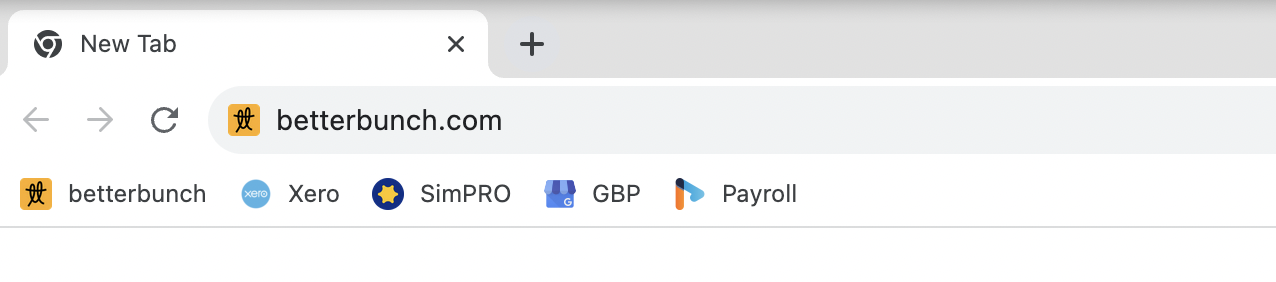
Check out this article that explains why you should aim to send your feedback invitations from betterbunch daily (or weekly, at least).
If you need help saving betterbunch to your bookmark bar on various browsers, follow these easy instructions below.
Adding betterbunch to your Google Chrome bookmark bar
Adding betterbunch to a Microsoft Edge bookmark bar
How to add betterbunch to your Mozilla Firefox bookmark bar
Adding betterbunch to your Google Chrome bookmark bar
- Login to your betterbunch dashboard
- Click on the star icon located at the right end of the address bar ⭐︎
- A textbox will appear. Choose to save betterbunch on the bookmark bar and rename it if you'd like. Perhaps 'betterbunch' or 'BB dashboard'?
- Click Done to add the bookmark to your bar
- Happy reviewing!
Adding betterbunch to a Microsoft Edge bookmark bar
- Login to your betterbunch dashboard
- Click on the star icon located on the right side of the address bar ⭐︎
- In the textbox box, choose the folder 'bookmark bar' where you want to keep the bookmark, and can change the name if you'd like. 'betterbunch' or 'BB dashboard', perhaps.
- Approve by clicking Done
- Mission accomplished!
How to add betterbunch to your Mozilla Firefox bookmark bar
- Login to your betterbunch dashboard
- Click the star icon on the right side of the address bar; this will open the bookmarking menu ⭐︎
- Select the 'bookmark bar' folder to save the bookmark, and update the name if you'd like. Maybe 'BB dashboard' or simply 'betterbunch'
- Click Done to add the bookmark to your bar
- We're excited to see the results!