How to send invitations to a list of contacts
Discover how to send invitations to a group of contacts by uploading a list of recipients to betterbunch
Send multiple invitations at once by uploading a list of contacts to betterbunch.
Begin by creating a list of contacts , then formatting the list according to betterbunch's requirements. Once your list is ready, upload it to betterbunch to send the invitations.
Continue reading for step-by-step instructions on how to send invites to a list of contacts:
- How to create a list of contacts for a bulk invitation
- How to format a list of contacts for a bulk invitation
- How to upload and send invitations to a list of contacts
How to create a list of contacts for a bulk invitation
To begin, you will need to build a list of contacts you'd like to send invitations to.
Creating a customer list manually
To create a list of contacts manually, follow these steps:
- Open a blank spreadsheet in Google Sheets or Excel.
- Create header columns by typing 'Name' in cell A1, 'Email' in cell B1, and 'Phone' in cell C1.

- In column A, type your contact's first name.
- In column B, type the contact's email address.
- In column C, type the contact's mobile number
Tip: We highly recommend that you download your contact list directly from your software provider. This approach is much more efficient than creating a list manually.
Exporting a list of contacts from your software platform
Many job management, customer relationship management (CRM), and invoicing platforms offer the ability to export contact data. This approach is much more efficient than creating a list manually.
If you are exporting a list of contacts from a software platform, ensure the list includes:
- Contact name
- A mobile number and/or email address for each contact.
For assistance on exporting contact information from commonly used software platforms, please refer to the following resources:
- Exporting customer data from Xero using Smartlists.
- Exporting customer data from MYOB.
- Extracting customer data from Simpro using BI Reporting.
- If you are unsure how to export your contact list from a different software platform, send the message below to your software provider for assistance.
"Hi team,
I was hoping you could help me out.
I'm looking to download a list of every client we've serviced within the past 12 months. Can you please help me generate that list? It needs to be a csv. file and contain:
a) Their first name
b) Their email address
c) Their mobile phone numberFor reference, here's an example of what it needs to look like."
How to format a list of contacts for a bulk invitation
Once you have compiled a list of contacts you'd like to invite, review the requirements for your import files to ensure your list is suitable.
- CSV. file format: Your data spreadsheet must be saved in CSV (comma-separated value) format.
- Single Sheet only: The data spreadsheet should include one sheet only.
- Column headers: Row 1 of your spreadsheet must contain column headers. Column headers help betterbunch identify which column contains the data that corresponds to the matching field in your invitations. Acceptable names include:
- 'Name', 'first name', 'recipient name' 'Given Name' or 'customer name'
- 'Email' 'e-mail' or 'email address'
- 'Phone', 'phone number', 'mobile', cell phone' or 'mobile number'
- Accurate customer names: Your customer will be addressed by the name displayed in the name column. Therefore, we recommend including first names only to help personalise your invitations.
- Accepted phone number format: betterbunch can send SMS invitations to New Zealand and Australian phone numbers in the below formats:
-
- +642xxx (with the NZ dialling code)
- +614xxx (with the AUS dialling code)
- 02xxxxx (without the dialling code)
- 2xxxxxx (without '0' before the number)
- Required data: A CSV file must contain a column header for 'Name' and either 'Phone' or 'Email' header to be accepted.
- Comprehensive data: For an invitation to be created, your CSV file must include a cellphone number or an email address for each contact.
- Maximum and minimum data per cell: Each cell should only contain one phone number or email address only.
Note: Check out this article for detailed instructions on how to format a list of contacts so that it's ready to upload to betterbunch.
How to upload and send invitations to a list of contacts
- Log in to betterbunch.
- Click Create invitation in the top right of your dashboard.
- Navigate to the bulk upload tab.
- Select Browse to upload your customer list from your computer.
- Before clicking send, we suggest editing your invite to suit your brand tone and contact journey. This is a great way to increase interactions with your invites.
- Click Edit Invitation.
- From the Select a Template dropdown, choose a prewritten message or type your own text in the Custom 1 > 5 textbox.
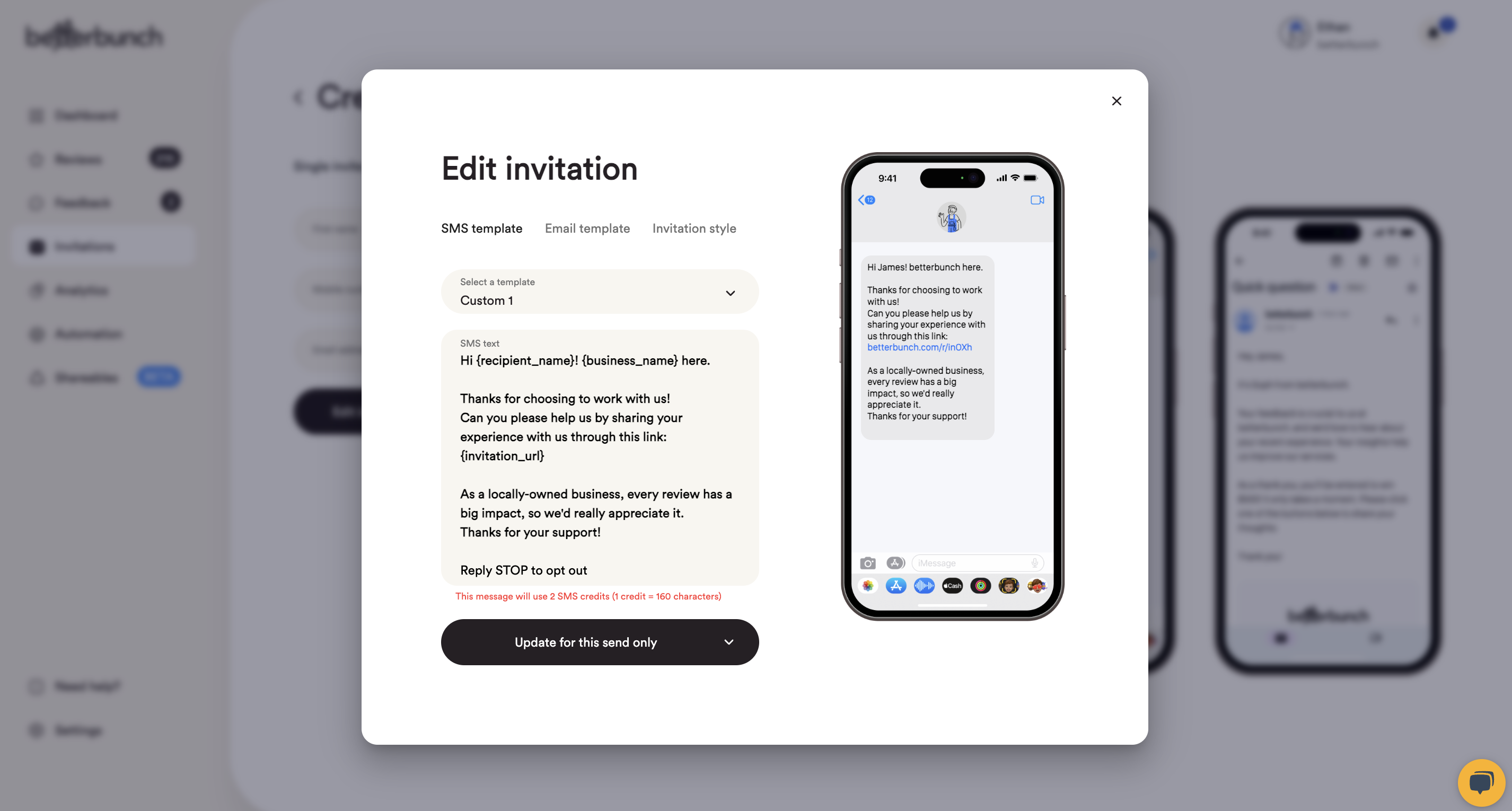
- Click Update for this send only to save your changes.
- Similarly, consider changing your email invitation template to something more 'on-brand'.
- Click Edit Invitation.
- Navigate to the email template tab and type your message.
- Click Update for this send only to save your changes.
- Click Send Invitation, and choose to send your invites now, or schedule them to send at your preferred time.