Xero Automation Rules
In this article, you'll learn how to customise your Xero Automation rules so that your invitations are sent the way you'd like them
When you connect Xero with betterbunch, you can tailor how invitations are filtered and sent. Automation rules help you control when, how, and who invitations are delivered to.
At a Glance: Xero Automation Rule Types
| Rule Type | What It Does | Example Use Case |
|---|---|---|
| Triggers | Decides when invoices create invitations. | Send invites when an invoice is approved or paid. |
| Keywords | Filters invites based on keywords in the invoice. | Block invites for invoices with “deposit.” |
| Cool-off | Prevents repeat invites within a set timeframe. | Only send once every 180 days per client. |
| Sending delay | Defers invites for a set number of days. | Wait 5 days before sending. |
| Sending times | Suspend invites from sending outside business hours. | Send at 9am. |
Before You Start
To manage automation rules:
-
Log in to your betterbunch account.
-
Go to the Settings page from the left menu.
-
Open the Rules tab.
All rule settings are managed from here.
Trigger Settings
What it is: Triggers decide when an invoice in Xero will create an invitation. You can set invitations to send when an invoice is either:
-
Invoice Approved
-
Payment complete (reconciled)
Best practice:
We recommend using Invoice approved to request feedback quickly after work is finished. Quick invitations increase response rates.
Limitations:
-
Invitations may still be blocked if other rule checks (keywords, cool-off, etc.) apply.
-
Xero credit notes affect triggers:
-
If Trigger settings are configures to send invites on Payment Complete, a full credit note cancels the invite if the
-
A partial payment + partial credit note will not trigger the invite.
-
How to set triggers:
-
In Rules, select Automation Rules.
-
Select Edit.
-
Choose Invoice approved or Payment complete.
-
Click Save.
Keyword Settings
What it is: Keyword filters scan invoice reference, description, and account fields for keywords or phrases.
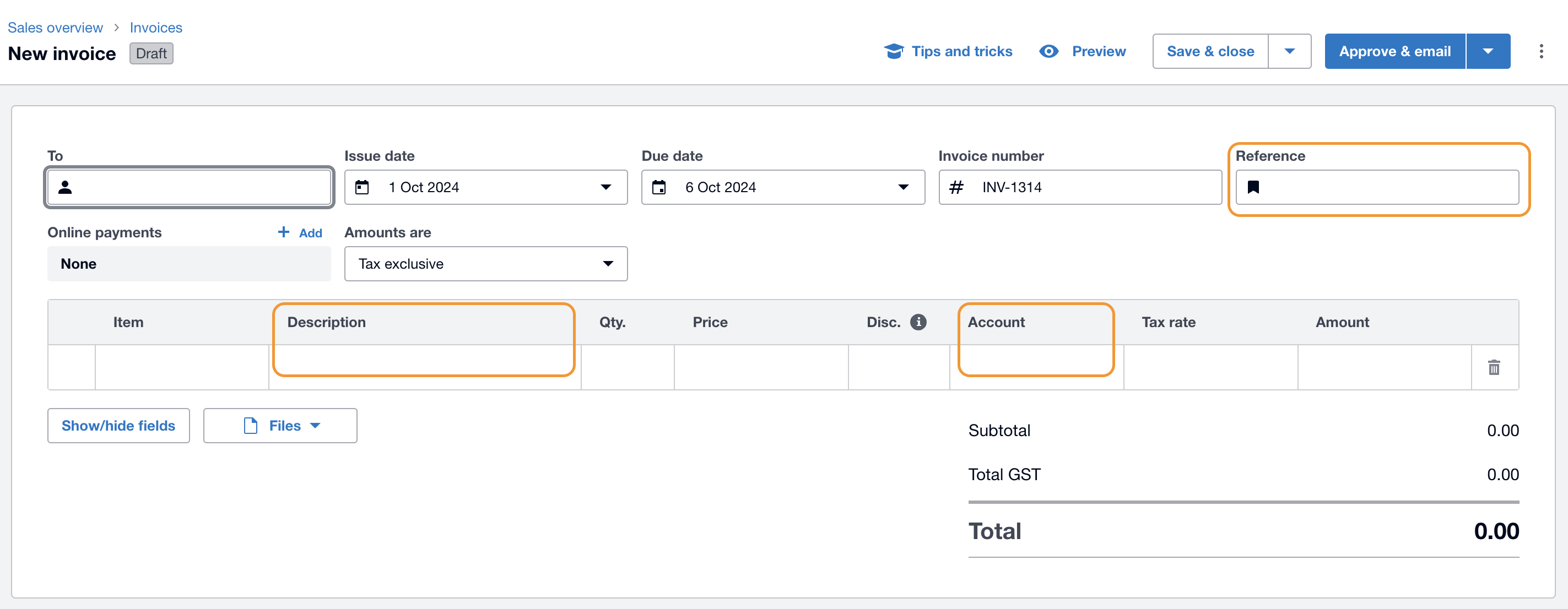
You can configure:
-
Don’t send invites → Block any invite containing your keywords.
-
Send invites only if → Allow invites only when keywords are present.
Example:
Block deposit invoices by setting Don’t send invites for the keyword deposit.
How to set keyword filters:
-
In Rules, scroll down to Keyword settings.
-
Select from the drop-down: Send invites, or Don’t send invites.
-
Add your keywords.
-
Click Save.
Cool-Off Period
What it is: Prevents sending repeat invites to the same contact within a defined timeframe.
Example:
Set a cool-off period of 180 days to send only one invite every six months to repeat clients.
How it works:
-
If a contact is still in the cool-off period, betterbunch deletes the invitation automatically.
How to set:
Learn how to set your cool-off period here.
Sending Delay
What it is: Defers invitations for a chosen number of days after the trigger conditions are met.
Best practice:
Start with a 5-day delay to monitor generated invitations before sending them to customers. Later, reduce to 1 day for timely feedback.
How to set delay:
-
In Rules, scroll down to Sending delay.
-
Enter the number of days (e.g., 1–10).
-
Click Save.
Sending Times
What it is: betterbunch delivers invitations at the best send time within 24 hours of the trigger. Our data ensures invites are sent when recipients are most likely to open them.
Customisation:
You can adjust this with quiet time settings.