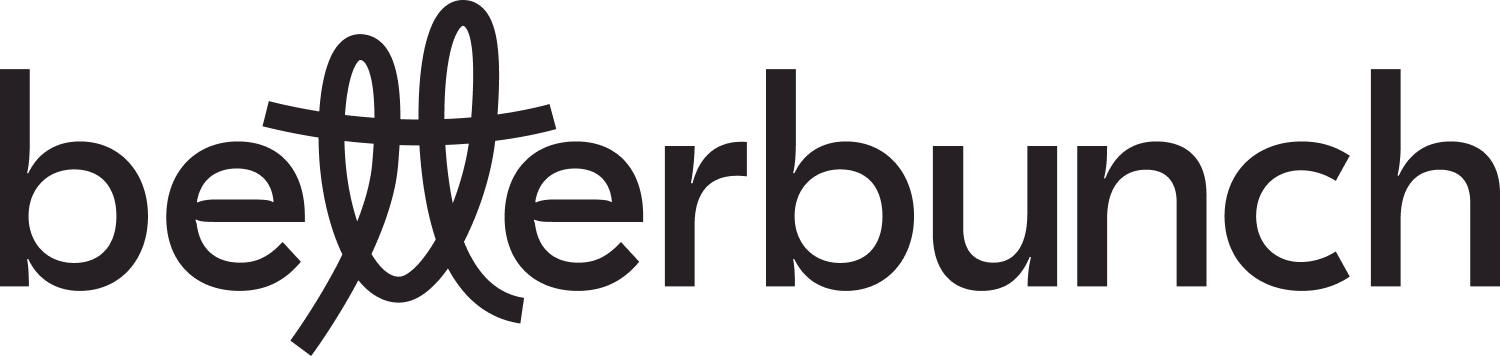Learn how to respond to Google reviews with betterbunch, and why it's important.
When a customer leaves a review, responding matters. Whether positive or negative, replies help your business:
-
Boost visibility in Google search: Google factors reviews and responses into its SEO ranking algorithm. Replying to reviews helps you rank higher in Google search results.
-
Build loyalty: Thanking reviewers shows you value their effort.
-
Win new customers: Prospects trust businesses that engage with feedback.
Tip: Respond quickly. Even short replies build trust with both customers and Google.
Replying to Google Reviews
You can generate and send review responses directly from your betterbunch account. Either type your own message, or use the betterbunch Review Responder which creates AI-generated responses for you.
-
- Login to your betterbunch account.
- Navigate to Reviews in the left-hand menu.
-
Click the purple Reply icon next to an unreplied review. Use the filters on the right side of the screen to view All, Replied and Unreplied reviews.
-
A pop-up will show an AI-generated reply.
-
Click Try Another to generate alternative responses, and use the arrows to see pervious suggestions.
-
Edit the text directly if you want to customise the response.
-
Click Reply on Google to publish directly to your Google Business Profile.
Tip: Update Your Voice so AI replies sound like your brand and reflect your tone.
Troubleshooting
- Reply button missing? Connect your Google Business Profile (GBP) to betterbunch.
- No reviews showing? Ensure you're logged into the Google account that manages your GBP. Learn how to find your GBP login details here.