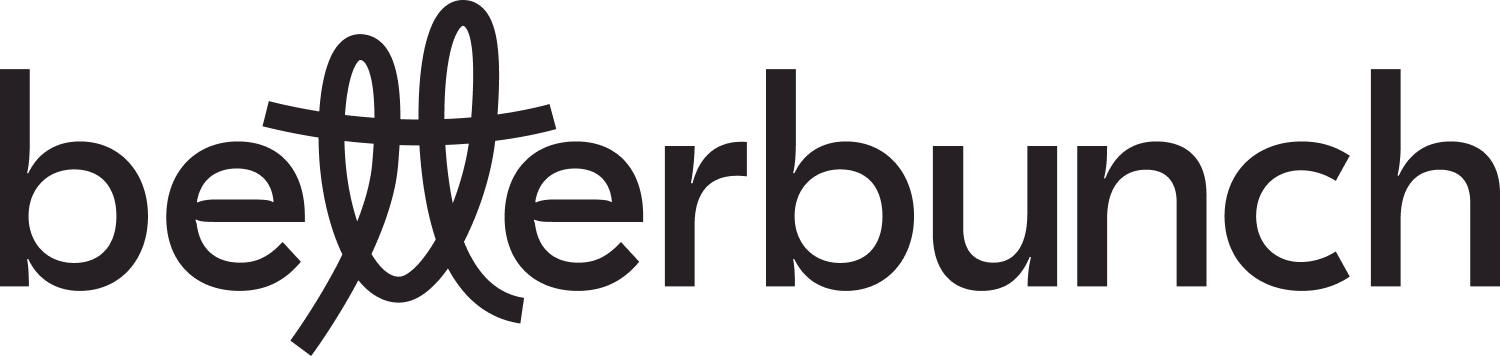Learn how to connect your Job Management or Invoicing Software with betterbunch via Zapier so that invitations are automatically created when your service is complete.
Improve your team's efficiency by automating the Invitation Creation process.
Our automation feature connects your invoicing, job management, or customer relationship management (CRM) software with betterbunch. Once connected, whenever a defined trigger (such as job complete) is met within your software, betterbunch will receive the customer details (name, email, and phone number) and use that data to send out an invitation automatically.
If your software is listed in one of Zapier's 6000+ Integrations, then we can connect your software to automatically send invitations using the Zapier integration.
What is Zapier, and how does the Zapier Integration work?
Zapier is an online automation tool that allows you to connect your favourite apps, services, and software applications to automate tasks and workflows. It's designed to simplify repetitive and time-consuming tasks like manually sending invitations by automating the process.
Zapier supports a wide range of popular apps and services, including Stripe, Shopify, Service M8, Vend, Timely and Nimbus.
Zapier operates on the principle of "Zaps," which are automated workflows that connect two or more apps to perform actions triggered by specific events.
In the case of betterbunch, whenever a defined trigger (such as job complete or job paid) is met within your software, betterbunch will receive the details and automatically generate a feedback invitation.
Here's how Zapier works:
- A trigger is met: A trigger is the event that starts the automation. For example, a job being marked as paid inside Service M8 or a sale being completed in Shopify.
- An action is directed: An action is a task you want to automate in response to the trigger event. In this case, the action is creating a betterbunch invite using the customer contact details provided by your software.
How to connect Automation using Zapier Integration?
- Before setting up your Zapier integration, take a moment to see whether betterbunch offers a pre-built solution for your software. You can review our list of av ailable integrations to see if a custom solution exists; if it does, please follow the outlined process for a more streamlined connection.
- If we don’t have a custom integration for your software, the next step is to verify whether your software is supported by Zapier. Explore Zapier's integration list; if your software is included, we can proceed with the connection! If it’s not listed, please reach out to us, and we will gladly help you in finding a solution.
- Next, create your Zapier subscription. Follow the prompt here to set up your Zapier account.
- Once you have created your Zapier account, head to your Zapier dashboard and select the glowing orange Create Zap button in the top right corner
- Select trigger in the centre of the page and enter your software provider (such as Shopify or Service M8)
- On the right-hand menu, select the event that will create the trigger. In other words, when this 'event' happens, send an invitation to the customer. In most instances, the event will be 'job completed', 'new paid order', or a similar event that signals the completion of a sale.
- Select Continue and follow the prompts to sign into your CRM, Invoicing or Job Management software.
- Next, we'll be prompted to test your trigger. Select test trigger, and review the data displayed. This will show you the most recent event that met your trigger criteria. If you are happy with the example that has pulled through, continue to step 9. If you believe a different contact should have been pulled, revisit steps 6 and 7
- Next, we need to choose the action. Click Select Action and select betterbunch.
- Select Continue. You'll be redirected to a page where you'll need to enter your unique betterbunch Zapier API key. Check out how to find your Zapier API key here.
- On the right-hand menu, select Choose an event.
- Select Create Invitation, then Continue.
- Click the name field, and select the Customer first name you would like to choose from. Complete the same process for email and phone.
- Select Test Step. This will generate a test invitation inside betterbunch. Exciting stuff!
- To check that you're happy with the test, log in to your betterbunch account and navigate to the Invitations logs on the left menu.
- The first invitation on the top of the page should be the Zapier test invitation.
- If you're happy with the test, fantastic! Click Publish inside Zapier.
Alternatively, if something's not quite right, or if you'd like us to check over the connection for you, let us know here - we're always happy to help. - Lucky last, to get the most out of your betterbunch subscription, schedule a weekly timeslot to complete this checklist.
Zapier Automation FAQ's
Q: What software platforms can Zapier integrate with?
A: If betterbunch does not provide custom integration with your CRM or Invoicing software, you could leverage Zapier, which offers integration with a wide range of popular platforms such as Stripe, Shopify, Service M8, Vend, Timely, Salesforce and Nimbus.
To determine if Zapier automation is suitable for your needs, take a moment to explore their extensive list of over 6,000 integrations here.
Q: Is there a cost to connect Automation using Zapier Integration?
A: In most instances, a free Zapier account will enable you to automate the creation of betterbunch invitations. However, some Premium software and features may require a paid Zapier subscription.
Learn more about Zapier's free and paid plans here.
Q: What betterbunch plans have access to Zapier Automation?
A: Automation is available for bettebunch Pro plans only. If you are on a Starter plan and interested in using our Automation feature, contact us to chat.