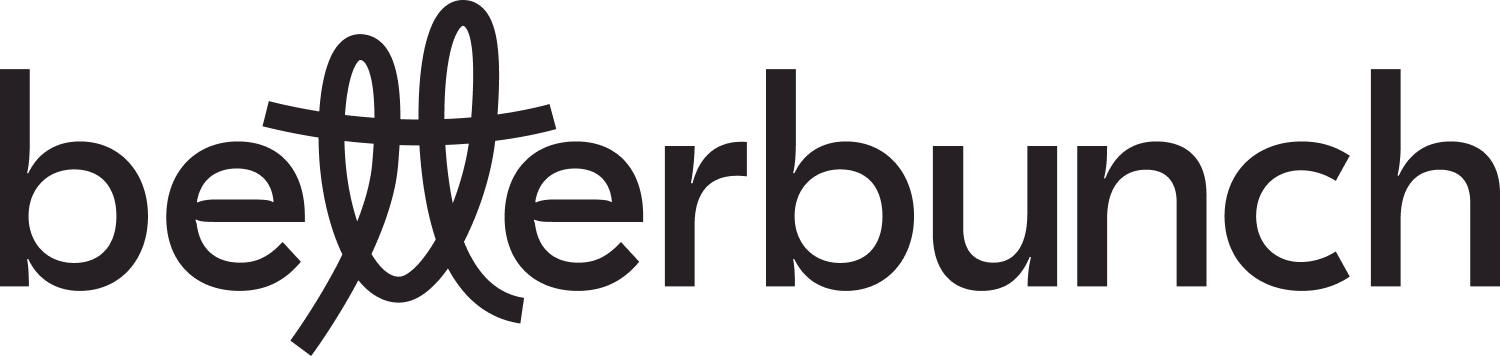Learn how to connect Xero with betterbunch so that invitations are automatically created when your service is complete.
Improve your team's efficiency by automating the Invitation Creation process.
This feature is available with all betterbunch Pro plans.
How Xero Automation works
Our automation feature connects Xero with betterbunch. Once connected, when an invoice is approved or marked as complete inside Xero, betterbunch will receive the customer's name, email and phone number from the invoice and use that data to create an invitation automatically.
You can customise your Automation setting to include and exclude particular customer groups. Check out this guide to learn how to tailor your Xero Automation settings to suit your business's needs.
Note: Xero automation functions when an invoice that includes customer contact details is created and reconciled in Xero. This applies to invoices that are manually created inside Xero and invoices generated through your job management platform (like Fergus or Mechanic Desk) and then synchronised with Xero for accounting purposes.
Caution: Automation does not accommodate cash sale reconciliations because the invoice must include the customer's contact information.
How to Connect Your Xero Account for Automation
-
Login to your betterbunch account.
-
Head to the Automation page on the left menu.
- Click Connect to Xero.
- Log in to the Xero platform pop-up. Note that you'll need Xero Approver or Xero Admin permissions to connect to the platform.
- Select your organisation from the drop-down menu.
- Click Allow access, which will allow Xero and betterbunch to communicate with each other.
- Select whether you want your betterbunch invitations to be sent when the invoice is marked as Invoice approved or Payment complete within Xero.
- Hit Save.
- We always recommend sending a test invite to yourself to check that everything's smooth.
To do this, create a dummy invoice in Xero using your name, email and phone number as the contact, then mark it as complete. - Check out our betterbunch rules to learn how to customise your sending triggers.
- To get the most out of your subscription, schedule a weekly timeslot to complete this checklist.
Tip: Consider implementing a sending delay of 2 to 3 days. This allows you to review the invitations that will be generated before they are sent out. Once you are satisfied with the automated invitations, you can disable the sending delay.
Frequently Asked Questions
Q: How can I prevent return customers from receiving invitations?
A: Leverage the cool-off period feature to prevent sending duplicate invitations to commercial clients or repeat customers within a defined timeframe.
Q: How do I stop invitations from being created when a deposit is paid?
A: Use Keyword filters to block invitations from being created when the invoice description, reference or account code contains the keyword 'deposit' or any similar term that's found in your deposit invoices.
Q: What time will my Xero automated invites be sent?
A: Invitations created via Xero Automation will be sent at the 'best send time'. betterbunch analyzes data to determine when recipients are most likely to open their invites, ensuring that they are sent at those peak times.
Q: How do I review the communications between Xero and betterbunch?
A: View your Xero Automation communication logs here.