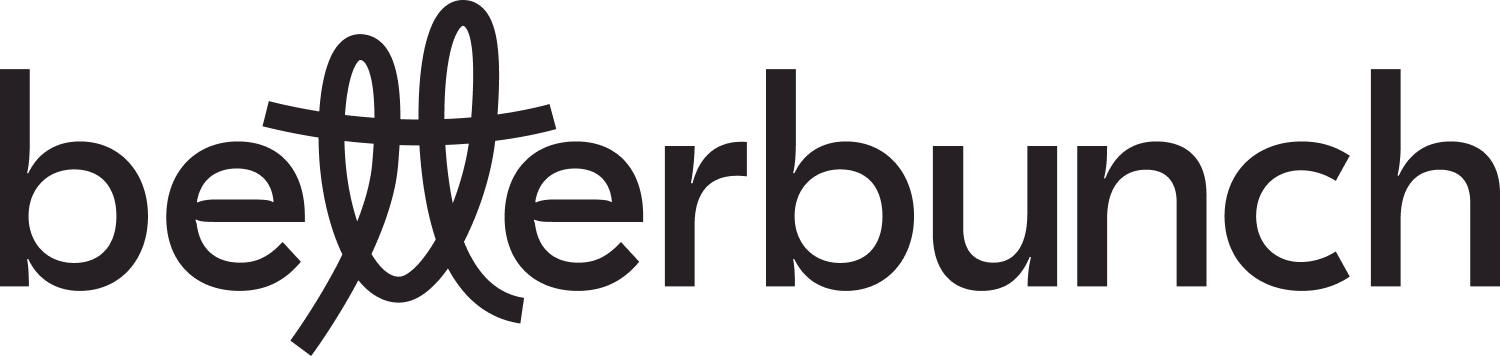In this article, we'll explain how to connect your Business Facebook profile
Facebook is another great platform that displays reviews for the public to see.
Follow the steps below if you want your betterbunch invitation to prompt your customers to leave reviews on your Facebook Business page. These steps will also pull your Facebook reviews onto your betterbunch dashboard and review tab so you can track trends and manage feedback.
- Login to your betterbunch account
- On the bottom, left of your screen, click the Settings page
- Click the Review Sites tab, which will display the different review sites you can include in your betterbunch invitation
Note that you can have a maximum of 2 review sites connected at one time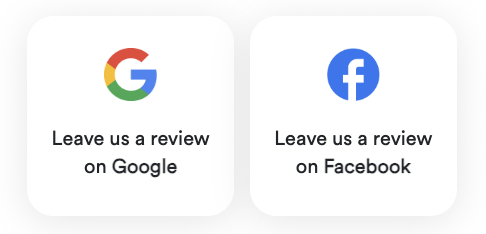
- Click Connect under the Facebook logo
- Follow the prompts by signing into your business Facebook account
- Select the Facebook business page you'd like your reviews to appear on and click Continue
- Hot tip: We always recommend sending yourself a test invitation to check you're happy with the change before you send your next invitation
Don't know your Facebook Business login details?
If you don’t have your login details right now, no worries. You can still link your Facebook URL which will ensure your customers are directed to your Facebook page to leave reviews.
The only catch is that your business Facebook reviews won't appear on your betterbunch dashboard for you to track and you won't be able to see your reviews in your Reviews tab.
If you don't have your Facebook login details, follow the steps below to connect your Facebook account.
- Login to your betterbunch account
- On the bottom, left of your screen, click the Settings page
- Click the Review Sites tab which will display all the review sites you can include in your betterbunch invitation
Note that you can have a maximum of 2 review sites connected at one time - Click Connect under the Facebook logo
- At the bottom of the popup, you'll see a button that asks you to Click here if you can't access your Facebook Business Profile. Go on - Click it.
- Paste your Facebook Business URL into the box.
Learn how to find your Facebook URL here
- Click Continue, and Bob's your uncle