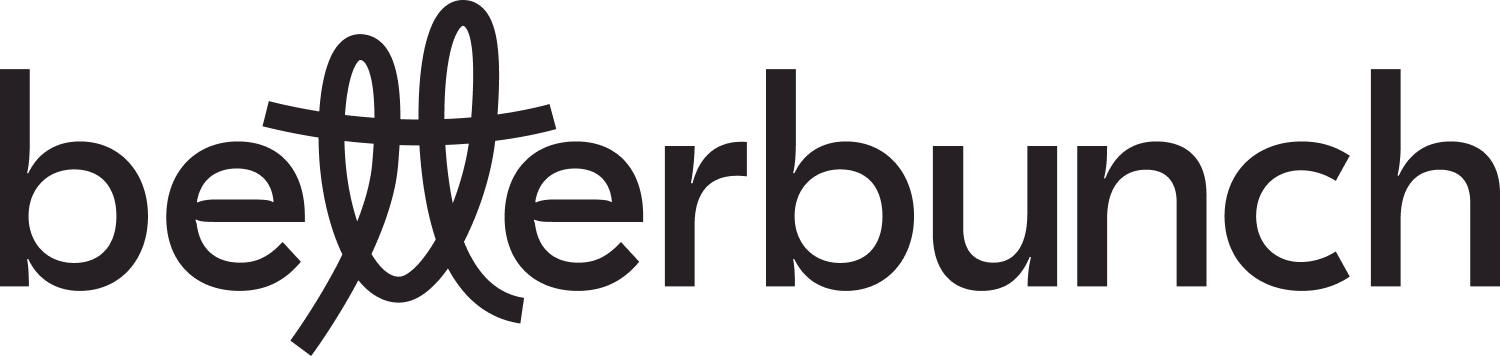Learn how to connect your Google Business Profile to betterbunch
You can connect your Google Business Profile (GBP) to betterbunch in two ways.
The first method involves linking your GBP to your Review Sites—meaning happy customers will be prompted to leave reviews on the linked GBP.
The second method involves connecting your GBP directly to your dashboard, enabling you to monitor and report on your new reviews effectively.
Caution: You must have a Review Site connected if you want customers to leave publicly visible reviews. Without this connection, satisfied customers will not be prompted to post a review when they engage with outreach invitations, Shareables, Links or QR codes from betterbunch.
Connect your Google Business Profile to your chosen review sites
To direct your happy customers to leave a Google review on your GBP, you must connect your GBP to your Review Sites.
Usually, this connection is made during the initial setup of your betterbunch account. However, if you establish a new Google Business Profile or if there are disruptions in the connection, you may need to reconnect your GBP to your Review Sites.
To connect your GBP to your Review Sites, follow these steps:
- Login to your betterbunch account.
-
Head to the Settings page on the bottom left.
- Navigate to the Review Sites tab.
- Select Connect on the Google tile.
- Log in to the Google account that manages your GBP. If you don't know the login details for the Google account that manages your GBP, follow the prompts displayed in the pop-up to search for your GBP.
Caution: If you have not connected to a review site, your invitations will remain in a "sending" status and will not be sent. A popup will appear on your screen, notifying you that your invitations have been paused due to the lack of a connected review site. Once you connect your chosen review site to betterbunch, any pending invitations will be sent automatically.
Tip: Send a test invitation to yourself to check you have connected to the correct GBP before sending your next invitations.
Connect your Google Business Profile to your dashboard
Once your GBP is connected to your dashboard, you will have the ability to monitor trends in your Google reviews over time.
This connection is usually established during the initial setup of your betterbunch account. However, if you didn't have access to your Google login details during setup or if the connection has been interrupted, you may need to reconnect your GBP to the dashboard by following the steps outlined below.
- Login to your betterbunch account.
-
Navigate to the Reviews page on the left menu.
- Select Connect an account.
- Click on the Google logo.
- Select Next.
- Sign in to your Google Business profile using your login details. If you don't know your login details, check out this link.
- Google will ask if you're happy to give access to betterbunch. Tap Allow.
- Select Continue, or if you are the owner or manager of multiple GBP, you'll be asked to select the site you'd like to connect from the dropdown before selecting Continue