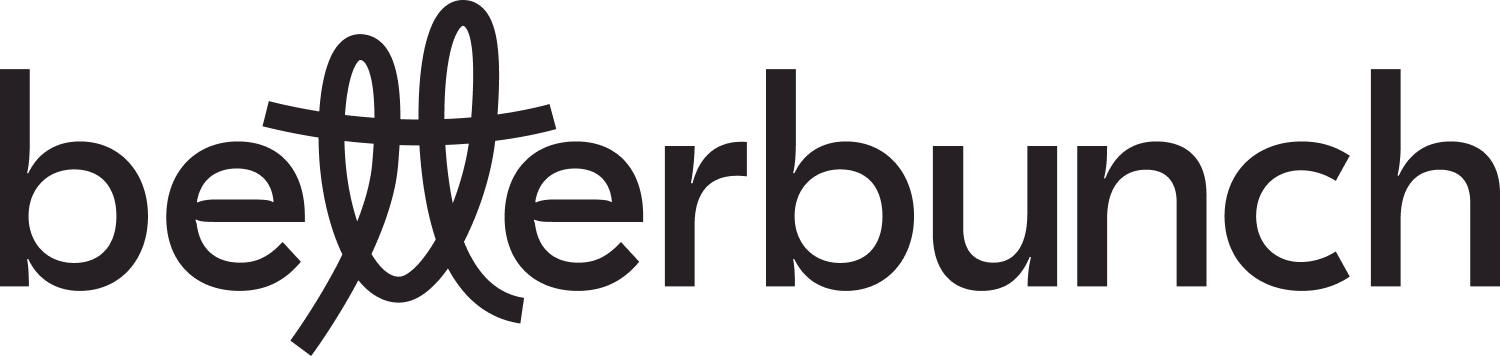Discover how to customise your SMS invitations to suit your customer journey and brand tone.
Customising your SMS invitations can help boost conversion rates because customers are more likely to engage with messages that feel personal and resonate with your brand's tone.
Tip: Consider using our Better Reward invitations which offer your contacts a chance to win $500 in exchange for their feedback.
Follow the links below to learn more.
- Updating your default SMS message.
- Updating the SMS message used in a single or bulk invitation.
- Practical tips and things to consider when customising your SMS invitations.
- Example SMS messages.
Updating your default SMS message
Your default SMS template is the preset message sent to your customers when an invitation is generated unless you customise the message for a one-off send.
Note: All invitations created via Automation will be sent using your default template.
Follow the instructions below to update your default SMS message:
- Login to your betterbunch account.
-
Access the Settings menu located at the bottom left corner of your dashboard.
-
Navigate to the Invitations tab.
- Click Select a Template to open the dropdown menu. Choose from one of the prewritten templates, or select Custom 1 if you want to write your own invitation.
- If you opt to write your own invitation, review our tips on how to write a high-converting invitation before typing your custom message into the text box.
- Select Update default SMS template to save.
Tip: After changing your default SMS invitation, we recommend sending a test invitation to check you're happy with the formatting.
Updating the SMS message used in a single or bulk invitation
To change the SMS message for either a single invitation or a bulk invitation, please follow the steps outlined below:
- Begin sending an invitation using the single invitation or bulk invitation method.
- Click Select a Template to open the dropdown menu. Choose from one of the prewritten templates, or select Custom 1 to write a personalised message.
- If you choose to write a personalised invitation, view our tips on how to write a high-converting invite before writing the message.
- Click Update for this send only to save your changes.
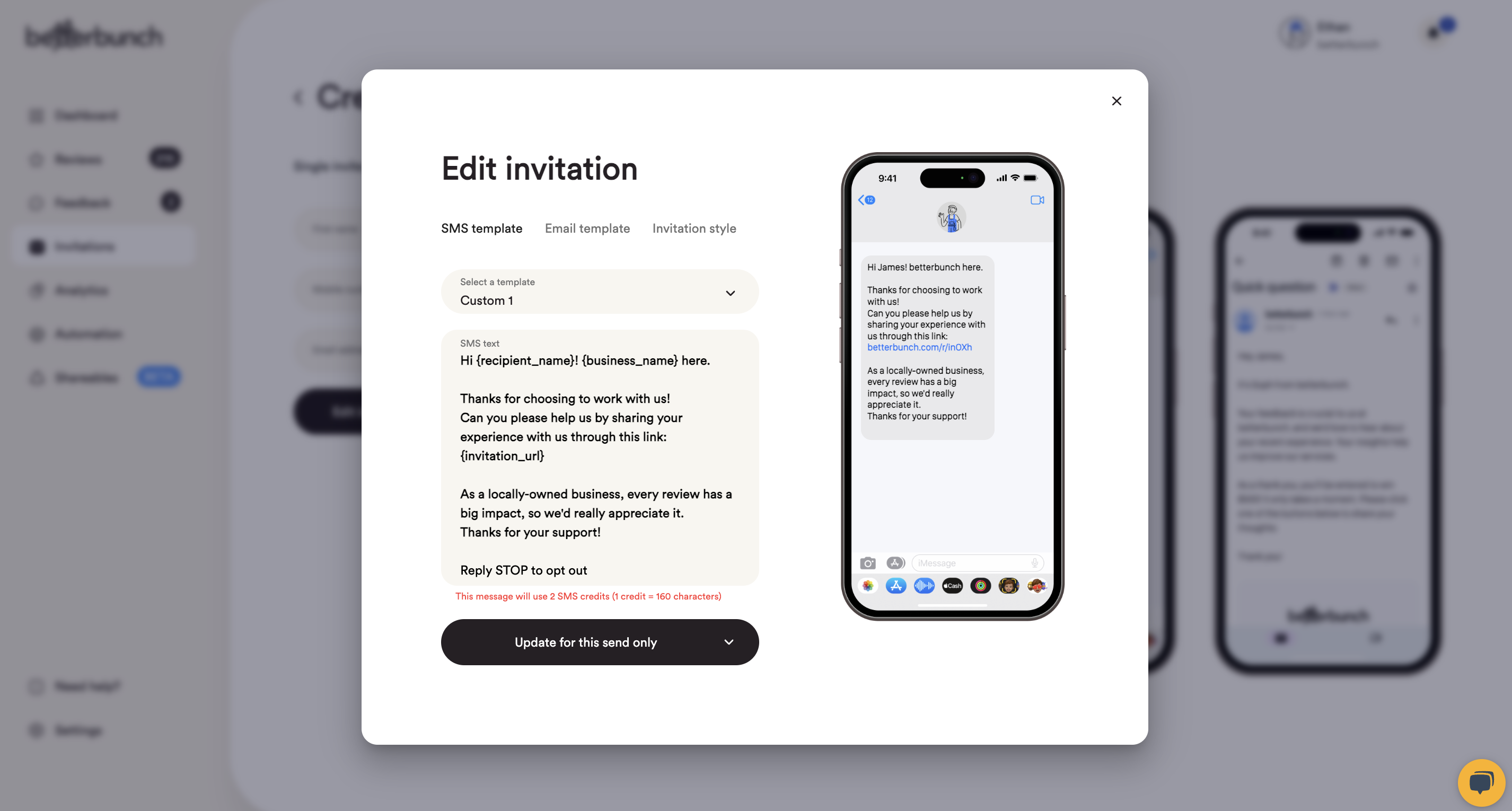
Practical tips and things to consider when customising your SMS invitations
- It's important that your invitations adhere to Google's Prohibited and restricted content guidelines. Your custom messages must not offer incentives such as free services or vouchers in return for Google reviews.
- The URL (or link) included in your SMS invitations cannot be customised. It will always appear as https://askbb.c/[unique code].
- Consider preparing custom SMS messages tailored to various contact segments. You can create and save up to 5 unique templates for future use. To pre-write your SMS templates in advance, please follow the outlined steps here. Here's an example of contact groups you could invite for feedback and reviews:
- Your usual paying customer.
- A prospect who has asked for a quote but has not moved forward with the project.
- Suppliers and contractors.
- Local community sponsors and other business networking contacts.
- A tenant moving in or out.
- Landlords.
- Annual account checks for brokers and other professional services.
- Long SMS messages may use more than one SMS credit per invitation. Learn more about SMS credit limits here.
- Pro subscriptions offer 250 SMS credits each month.
- Starter subscriptions provide 100 credits per month.
- Each SMS message of up to 160 characters counts as one credit.
- Messages that range from 161 to 320 characters will consume two credits, and this pattern continues for longer messages.
- If you expect to reach your invitation limit, we recommend keeping your SMS character count to 160 or less to avoid exceeding your monthly SMS limit.
- If you expect to use less than 50% of your credits, we recommend writing a personalised default SMS template that uses 320 characters.
- Email invitations do not have a character count. Therefore, we recommend sending invitations via email if you want to send long, detailed invitations to your contacts.
- If you're having difficulty staying within the 160-character limit for SMS messages, try shortening your business name to make your message more concise. For example, use "betterbunch" instead of "betterbunch limited."
- The 160-character limit for SMS messages encompasses the betterbunch URL/link, the unsubscribe message, and the recipient's name.
- The 'Reply stop to unsubscribe' message at the base of your invitation is a requirement of the New Zealand Unsolicited Electronic Messages Act 2007 and the Australian Spam Act 2003. This message can not be removed.
- Consider updating the style of your invite buttons, as your customers are more likely to engage with your invitations when their design aligns with your brand identity.
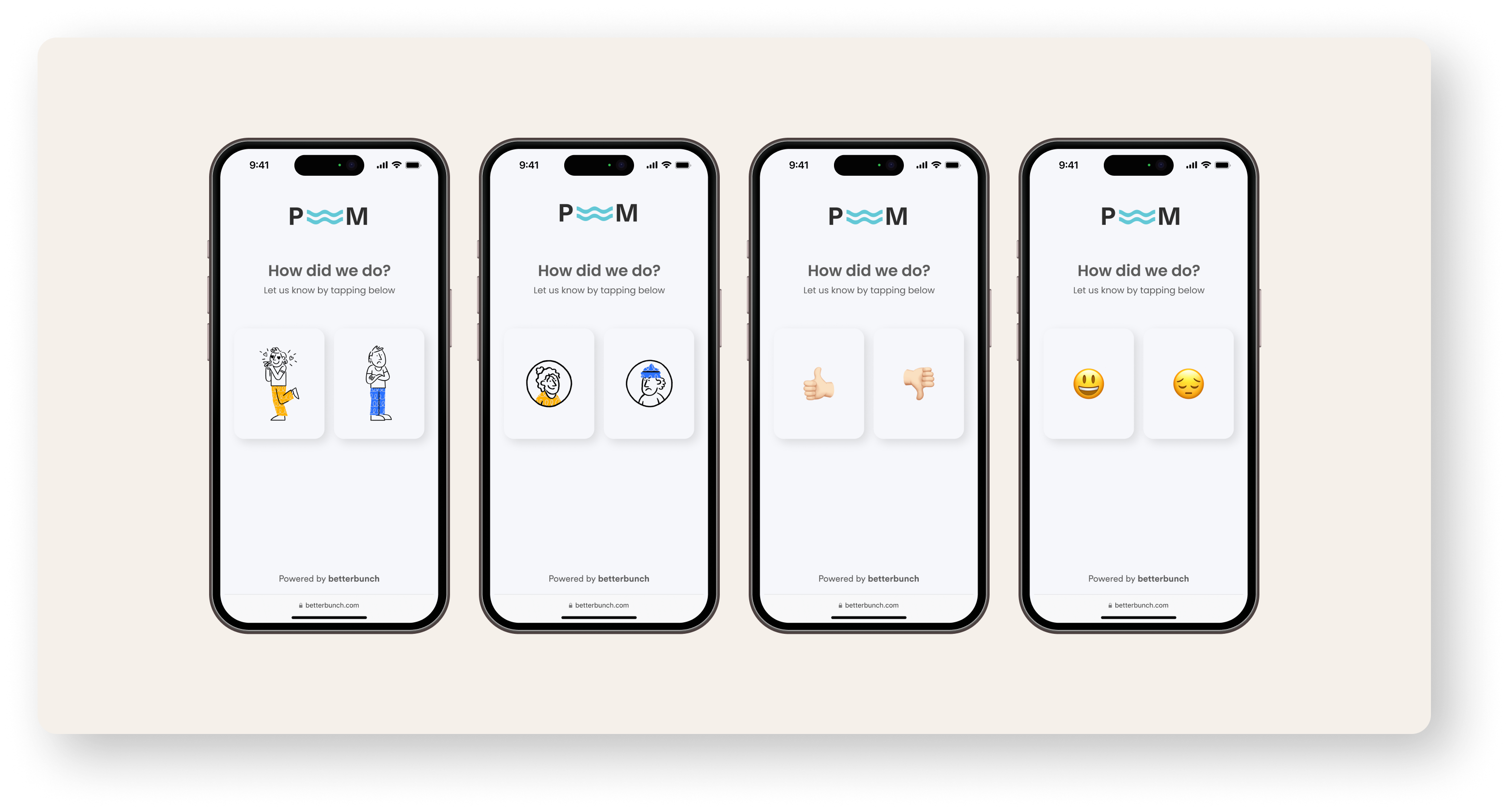
Example SMS messages
You are welcome to use the templates provided below or take inspiration from them when creating personalised messages.
Example template 1 - Generic
Hi {recipient_name}! The team from {business_name} here.
Thanks for choosing to work with us!
If you have a minute, can you please share your feedback on our service through this link:
{invitation_url}
As a locally-owned business, your review has a big impact, so thank you!
Example template 2 - Direct
Hi {recipient_name}! {business_name} here.
We are currently working to improve our online presence, and I was hoping you might be able to spare a minute to share your feedback on your experience with us.
Please click the link below and follow the prompts to leave us a bit of feedback or a Google review
{invitation_url}
Every review helps, so it's really appreciated.
Example template 3 - It's been a while
Hi {recipient_name}! {business_name} here.
We know it's been a while, but can you share your thoughts on the job we did here:
{invitation_url}
Thanks, it means a lot!
Example template - Hospitality
Hi {recipient_name}! {business_name} here.
When you have some time, please share your thoughts on our venue & service here
Example template 4 - Generic
Hi {recipient_name}!
I just wanted to check that you're happy with our recent work. Can you please let us know your thoughts here:
{invitation_url}
We're proud of our high standards, and your feedback helps us maintain that, so thank you.
The {business_name} team
Example template 5 - Advice
Hi {recipient_name}!
Thanks for coming to us for advice - we're always keen to help!
If you have a sec, please let us know your thoughts on our support through this link:
{invitation_url}
Hope to hear from you again soon!
The {business_name} team
Example template 6 - Quote
Hi {recipient_name}! The team from {business_name} here.
Thanks for asking us to quote your job.
If you have a second, can you please let us know how you found the visit through this link -
{invitation_url}
As a locally owned business, your feedback helps us offer the best service and get our name out there, so it's really appreciated.
Example template 7 - Real Estate
Hi {recipient_name}! {business_name} here.
Welcome home!
Can you please let us know what you thought about our signing and move-in process here:
{invitation_url}
Thanks for your time
Example template 8 - Real Estate
Hi {recipient_name}! {business_name} here.
We hope your move went smoothly. If you have a moment, can you please share your thoughts on our service here:
{invitation_url}
It has been a pleasure working with you.
All the best.